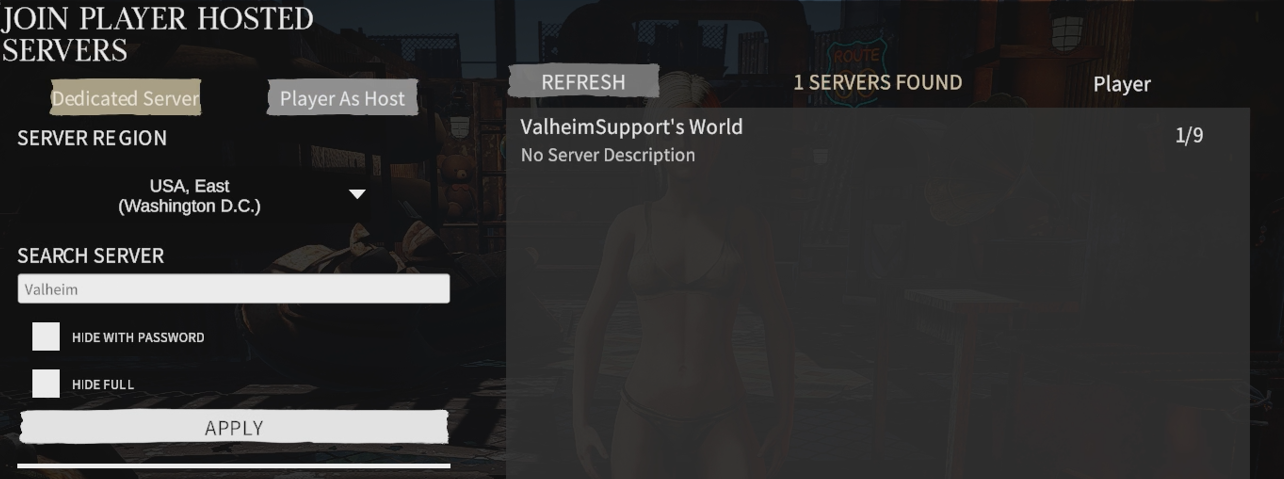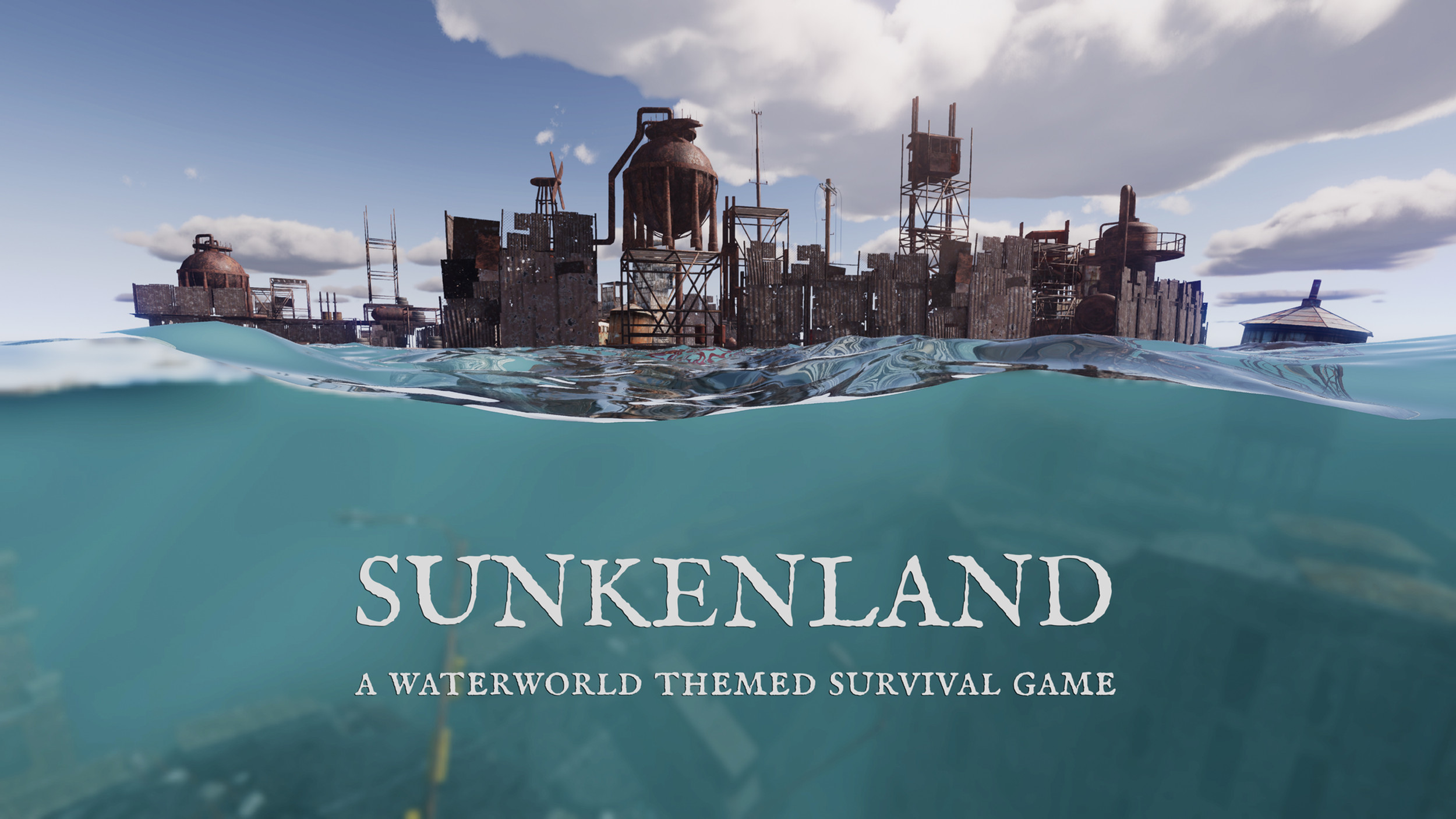
This guide will help set up and connect to your Sunkenland server
Purchase a Sunkenland server with us today.
Note: Stop the server before making any changes.
The game does not create a world by default when the server is made.
Follow the steps below before attempting to connect.
To set up your server for Sunkenland, follow these steps:
1.1) Prepare the World:
In your Game Panel, find your server. (Keep in mind that Sunkenland doesn't automatically create a world by default.)
Go to "Mod Manager" and "install" a world. This action generates a basic world in the "world1" folder you can rename later.
This process also integrates the GUID in the Commandline Manager automatically. You can change the name by following this.
(You can skip step 1.2 and 2 if you did this step)

1.2)Alternatively, Upload your own World:
If you have an existing world, transfer it using the Game Panel's File Manager or an FTP program such as Filezilla.
You will need to upload your save file to the "worlds1" folder on the server files.
To access your Local Save:
Locate your local save file in File Explorer at:
C:\Users\<your user>\AppData\LocalLow\Vector3 Studio\Sunkenland\Worlds

Choose your save, convert it into a zip file, and upload it to the "worlds1" folder on the server.
Once uploaded, right-click and select "extract" to unpack the zip file. The server name will match the saved file name.
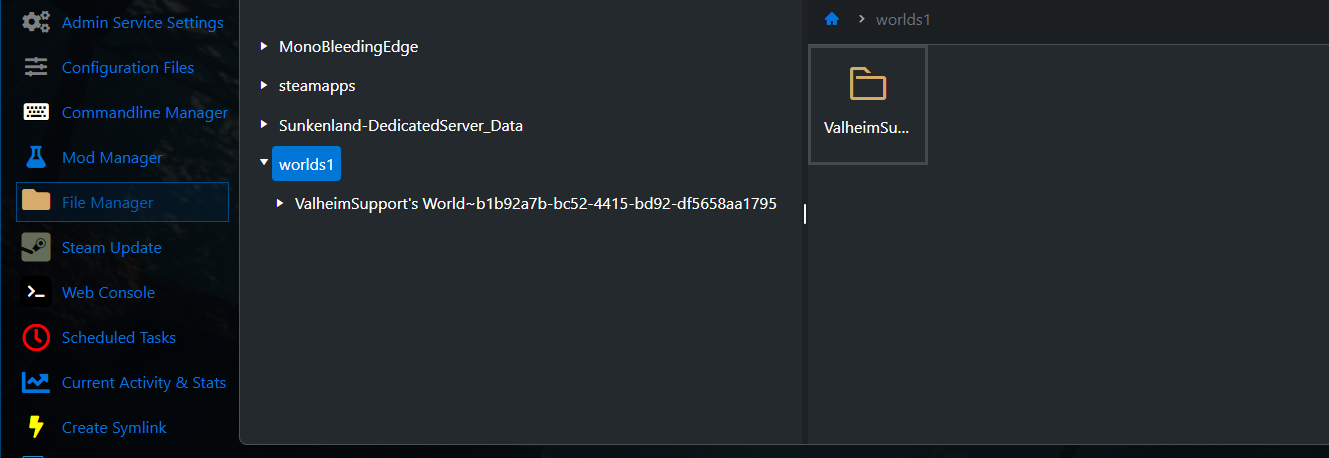
Renaming the server
You can change the Server name by renaming the first part of the world save folder, the part before "~". This separates the name and the server GUID. You can either do it before uploading or after uploading the file to the Game Panel.
2.)Modify Server's GUID:
Navigate to "Commandline Manager" and click "Modify" to adjust the server's GUID found after the "~" in the world folder's name.
E.g. "ValheimSupport's World~b1b92a7b-bc52-4415-bd92-df5658aa1795"
Copy this GUID from your local save name, paste it into the "Commandline Manager" text box, and press apply.
Take note of what "Region" your server is in, You will need this for the In-game Server Filter.

3.)Create Symlink:
Upon applying the GUID in the Commandline Manager, select "Create symlink" and wait till its finished.
![]()
4.)Start the Server:
Upon finishing the steps above, Start the server.
If the server displays "Running (PID xxxx)", it signifies it's live and available for connection.
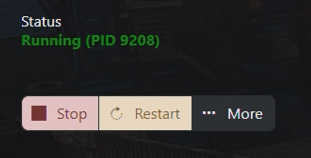
5.)Join the Server:
In the in-game server list, Select your server region, Which you can find in the "Commandline Manager".
Locate your server name and then you can join it.