The following guide will show you how to join your server.
Note: We recommend connecting through Steam, the in-game browser won't show new servers straight away and can take time for new servers to appear.
In-Game Browser Server Listings:
Step 1:
(Optional) Check your server name that is set in the game control panel. ( This is viewed in the "Commandline Manager" Section
We recommend adding a special character like # at the start of your server name e.g. #MyServer to make it easier to filter/find your server in the in-game list.
Start your game, click the multiplayer tab
Search for your server e.g. #MyServer, server will take a while to appear, click the refresh button.
There are thousands of servers listed so this may take a few clicks to find the server in the list.
STEAM Server Listings:
Step 1:
Open up steam and click "View" then proceed to click "Servers".
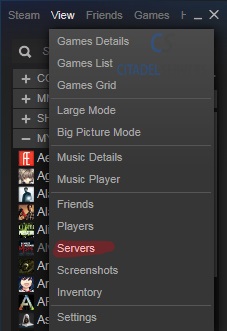
Method 1: Via "Internet" Tab
Click the 'Internet Tab'
Click "Change Filters"
Click\Select under Game "Valheim"
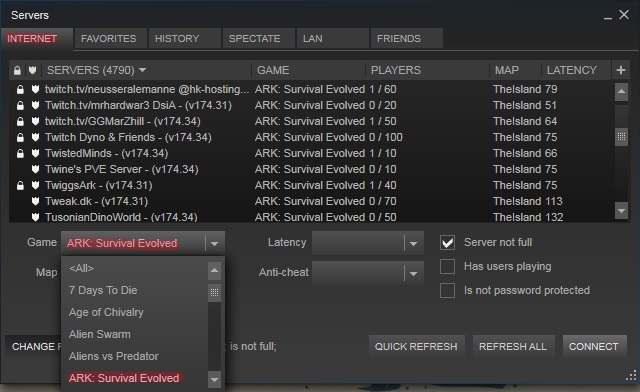
Find your service via the name you called it and click connect.
Method 2: Via "Favorites" Tab
Click the 'Favorites Tab'
Click "Add Server"
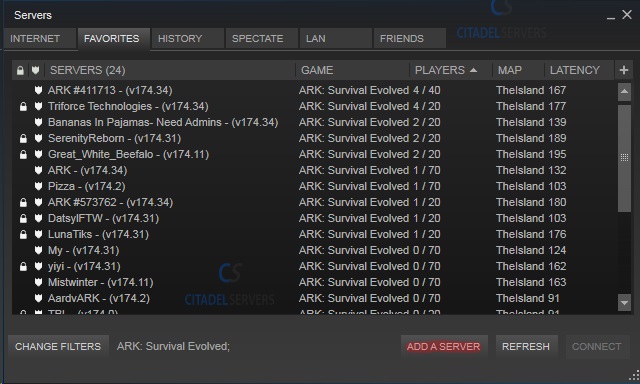
Copy and paste your server's IP and Query Port e.g.
4.4.4.4:27015
Click "Find Games at this address"
Make SURE you are using the query port, not the game port.
Make SURE you are using the query port, not the game port.
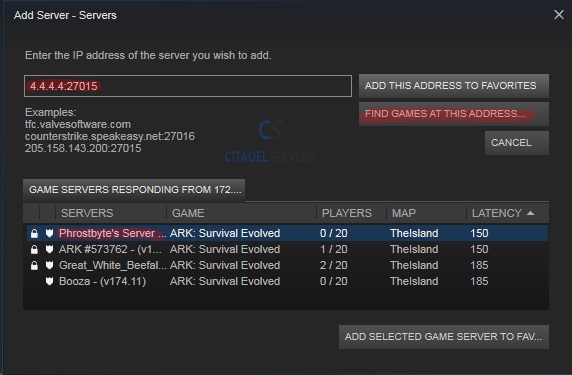
If your server is running then you will be able to see it appear,
then click "Add Selected game server to favorites"
Your server will now always be listed under favorites.
You can then highlight the server and click "connect" to join the server or right click and click "View Server info"
To see players who are on your server and other information.
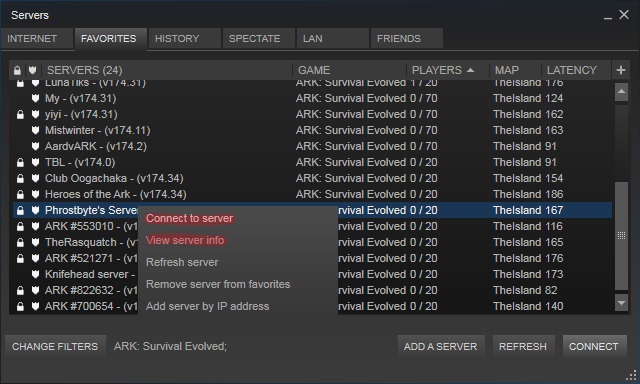
Question and Answer (Q and A)
Q: I cannot find my server in the steam browser
A: Check the password you set, it should be 6 characters at least e.g. 123456, if you have less than 6 the server will not start correctly.
Q: I cannot find my server in the steam browser
A: Check the password you set, it should be 6 characters at least e.g. 123456, if you have less than 6 the server will not start correctly.

